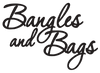Bangles & Bags Ambassador Dashboard - Marketing Tools Tab
The Marketing Tools Tab
Now that you know the basics of the Dashboard, it's time to dive in a little deeper and see all the tools and settings that are important to making money.
We included these tools to make your life easier and help you drive even more sales by targeting specific products or collections and providing you with great images to help promote those items. Use them in emails, web pages, Facebook, Instagram, wherever you want and however you need to fit YOUR audience.
So to get started lets first click on the "Marketing Tools" Tab

Product/Collection Links
Now lets take a look at the product/collection links section. This tool alone will help you generate sales more than any other. Why do we say that?
You original referral link that you copied from the main "Home" tab takes your customers to one page on our site... THE HOME PAGE.... Now, imagine you are one of YOUR customers... You just put on facebook this AMAZING image of this dress that you loved. Your customer that clicks your link wants THAT DRESS.. So they click your general store link. Instead of being taken to the dress they love, they are taken to our home page that doesn't show that dress. So instead, they just leave without making a purchase and therefore without you getting $$$..
Now imagine the same scenario but instead they click YOUR advertised link and are taken DIRECTLY to that Dress you talked about that THEY LOVE..
BAM!!! You just landed a Sale of that Dress and earned that $$$...
Now I hope you see why we say this is One Powerful TOOL!!

Alright, so I've convinced you to use this powerful tool, but how?
Well it couldn't be more simple... Just follow these 4 steps and you will have a referral link that will take your customer to ANY Specific product, Collection or page on entire site.
Step 1)
Open your web browser and go to the page, product or collection that you want to send your customer directly to. Notice in this example we went to the "Charlie Paige" Brand collection because there is a big sale on this brand at the time.

Step 2)
Select and Copy the URL from your browser.

Step 3)
Paste the URL you just copied into the Product Links section where it it shows.

Step 4)
Click "Copy" to get your New Referral link to share that will take YOUR customer DIRECTLY to whatever page you wanted and start Earning MORE $$$$.

Was that so hard? It's easy right? But this single tool we have found will generate more sales than any other tool we could offer. So don't hesitate to use it as often as you like..
You can create UNLIMITED links using this tool.. You could create one for every product in the store if wanted. The options are unlimited.
Now on to our SECOND Favorite Tool!
Media Assets
In order to entice more sales, you need a great image to make people click your link right?
Well that's where the "Media Assets" section comes in so handy. We don't want you to have to hunt and dig for images to promote your links and make money. So we upload Great marketing images for you to use...
We modify these images and upload new ones nearly every week, so check back to this section often.
All of these images are yours to download, share or use to create your own marketing images to help you make more $$$.

You can also NARROW DOWN the images into folders.
Do you just need a special promotional for a sale going on? If you click on the drop down at the top of the media assets section, you will find that you can narrow down the images into categories. This makes it easy to find Ambassador Pins only, or Logos Only, or even limited time sales banners.

Now that you know where they are, How do you share them or download them?
It couldn't be easier. Do you see the 3 little dots near each of the images?
Just click the dots to open the menu for each image. This allows you to download, copy the link, or share directly to your social media account without even downloading the image.

One last thing before we go..
Many of our Ambassadors are SUPER Creative and make their very own amazing marketing images. They use other 3rd party FREE tools like www.Canva.com to create amazing marketing images.
So that you can keep all your images in ONE PLACE, we provided you with your very own upload folder so that once you make your own images, you can upload them to your dashboard, for easy access later on.
Just click the "Add File" button or link and you can upload your images to store for later.

Well now that you have learned about the "Marketing Tools" tab it's time to get down to the nitty grity of preferences you might want to change. This next section of training shows options for things like "how to change your payment method" or "how to download your Tax forms". So let's continue...